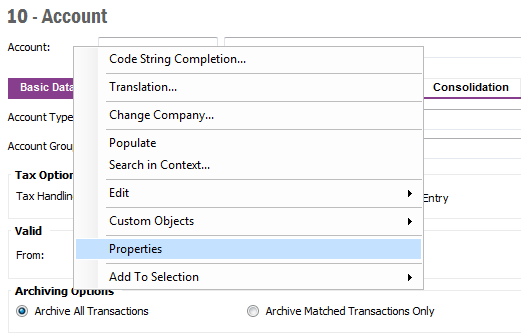
It is possible to modify the properties and layout of IFS Application pages. The settings are personal and stored in the user profile.
You must have the permission the change the properties to see these options.
The user profile is updated with the changes you make.
N/A
N/A
Right mouse click on the page to open the context menu and select Properties to open the Object Properties dialog.
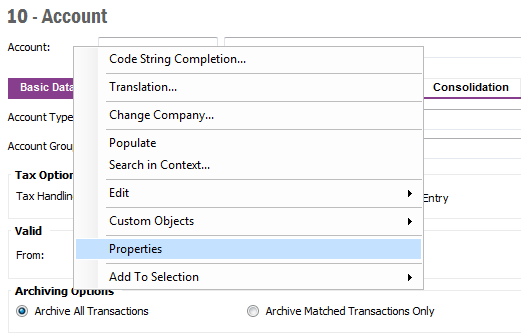
Figure 1: Page context menu
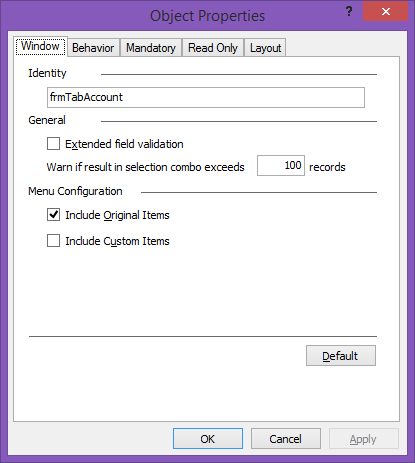
Figure 2: Object Properties Dialog
The Object Properties dialog contains several tabs. Note that some tabs might not be visible for you due to the security settings. The following tabs are available:
In the Window tab you can change/see the following:
In the Behavior tab you can change/see the following:
The Mandatory tab consists of a list with columns/fields in the page that are possible to make mandatory. Check the check box by the column/field if you want to make it mandatory.
The Read Only tab consists of a list with all the columns/fields that are possible to make read only, e.g. the user will not be able to make any changes. Check the check box by the column/field if you want to make it read only.
In the Layout tab you can make changes to the layout in a detail page, this tab is not available for table/overview pages.
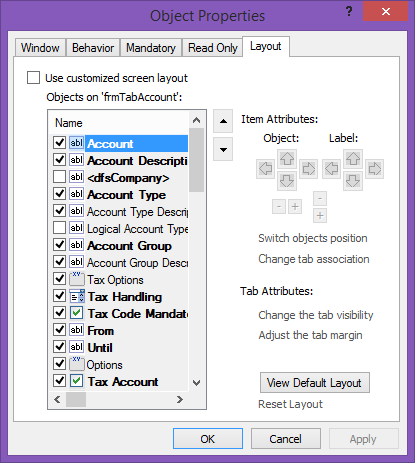
Figure 3: Layout tab
On the left hand side all fields are available and on the right hand side there are buttons to use when moving the actual filed and the field label. In order to make changes you must first check the check box Enable this Layout on current data source. Highlight a field and then use the Object arrows and Label arrows to move them on the page.
Click on the link Change the tab visibility to open the Tab Visibility dialog. The tabs in the page are listed and you can check/uncheck the check boxes to make them visible/invisible.
Click the link Adjust the tab margin to open the Tab Margins dialog where you can change the position of the margins.
Click Reset Layout to remove your changes and set the layout back to default.